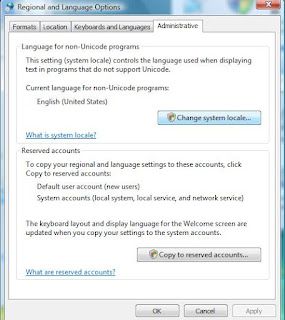Installation of SQL Server 2005 on Vista - Warning Message "IIS Feature Requirement" during System Configuration Check
- If you click on the message, you will see:-
Microsoft Internet Information Services (IIS) is either not installed or is disabled. IIS is required by some SQL Server features. Without IIS, some SQL Server features will not be available for installation. To install all SQL Server features, install IIS from Add or Remove Programs in Control Panel or enable the IIS service through the Control Panel if it is already installed, and then run SQL Server Setup again. For a list of features that depend on IIS, see Features Supported by Editions of SQL Server in Books Online.
- If you proceed with the installation, you will find the Checkbox for "Reporting Services" is disabled.
Reason
1.) IIS not installed or IIS is disabled.
2.) Some of the required features in IIS are not installed.
Solution
1.) Log on to Window with Administrative privilege.
2.) Go to Start->Control Panel
3.) If Classic View, Go to Programs and Features; Else Go to Programs -> Programs and Features
4.) Click "Turn Windows Features On or Off
5.) Locate the IIS (Internet Information Services).
6.) If it is NOT Checked, it means IIS not installed. Then you check it.
7.) If it is filled, it means partially installed. Then you may need to check the following items:-
+ Web Management Tools
+ IIS 6 Management Compatibility
+IIS 6 WMI Compatibility
+IIS Metabase and IIS 6 Configurations Compatibility
+ World Wide Web Services
+ Application Development Features
+ ASP .Net
+ ISAPI Extensions (Automatically checked if you check ASP .Net)
+ ISAPI Filters (Automatically checked if you check ASP .Net)
+ Common Http Features
+ Default Document
+ Directory Browsing
+ Http Redirection
+ Static Content
+ Security
+ Windows Authentication
If you find some of the other options are needed then you may want to check it as well.
8.) Click Ok.
9.) It will take awhile to install the components, and all these steps does not require a Window CD.
After that, you may proceed to install SQL Server 2005. If you find the warning persisted, then you may want to try restarting the IIS or the Window.